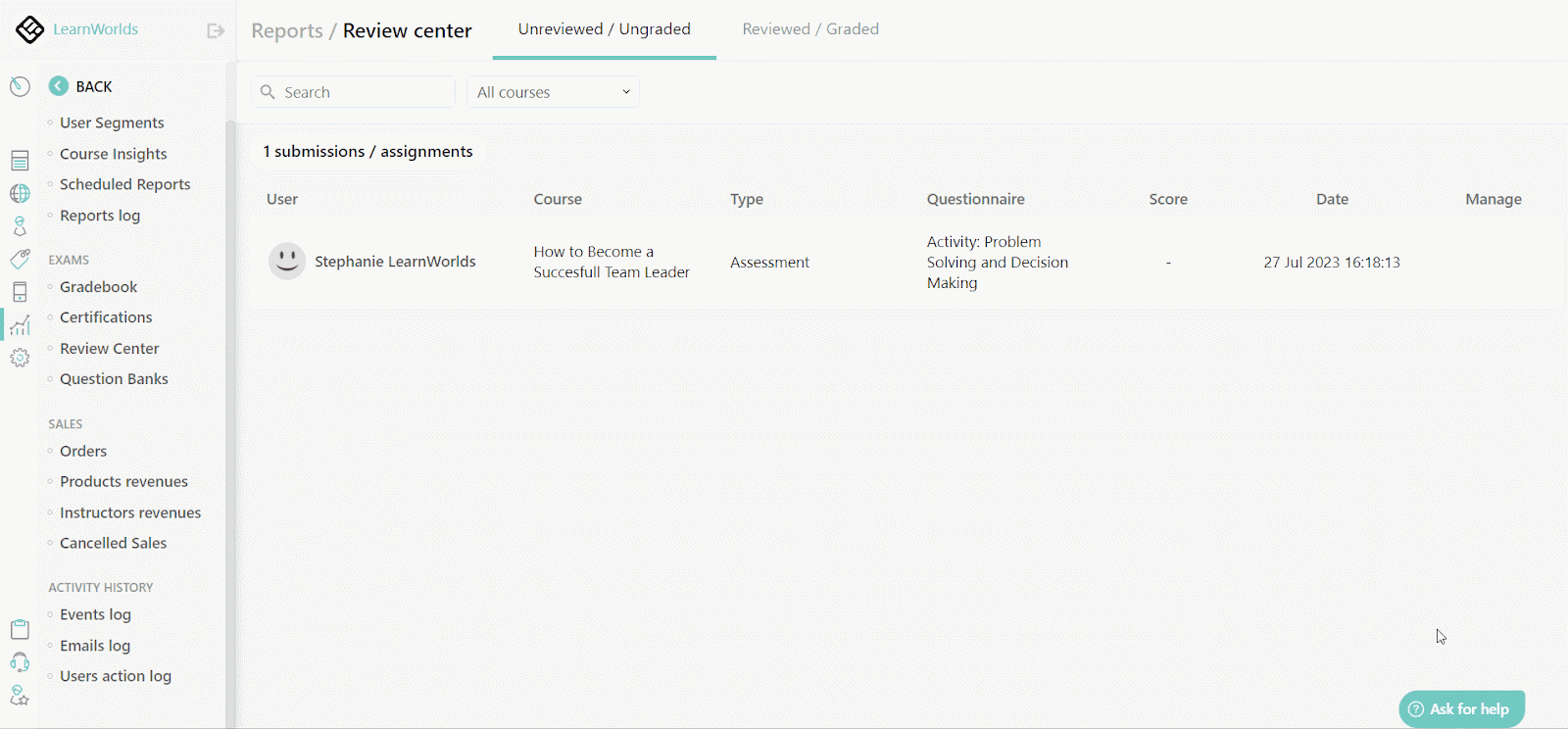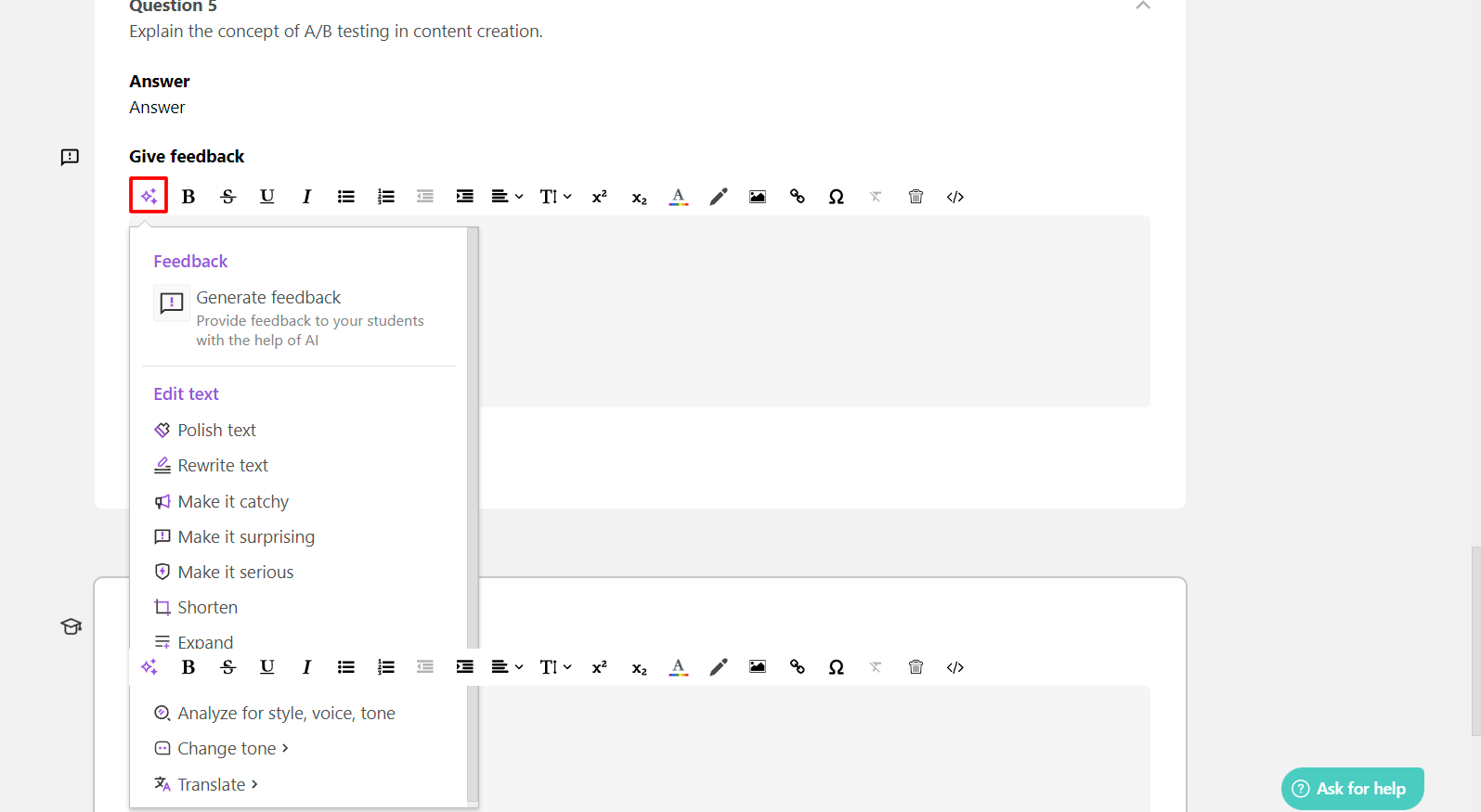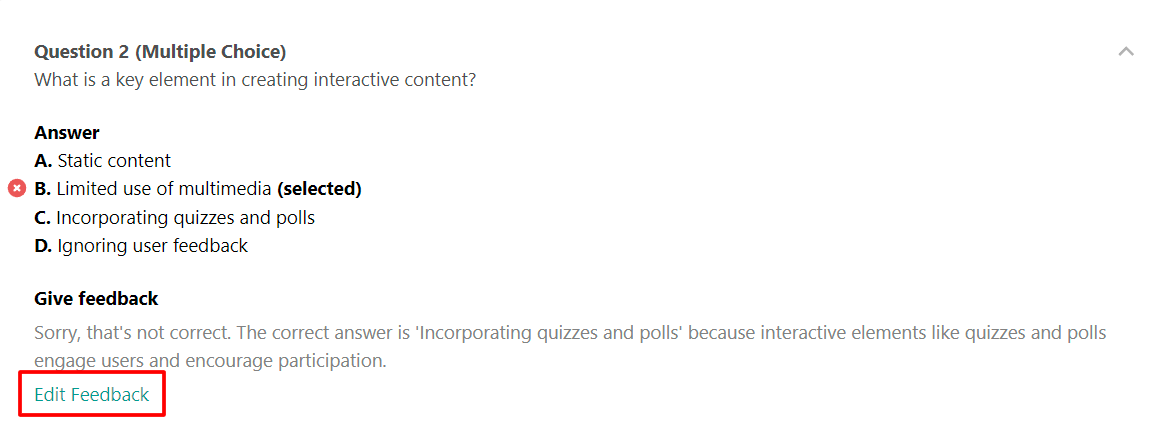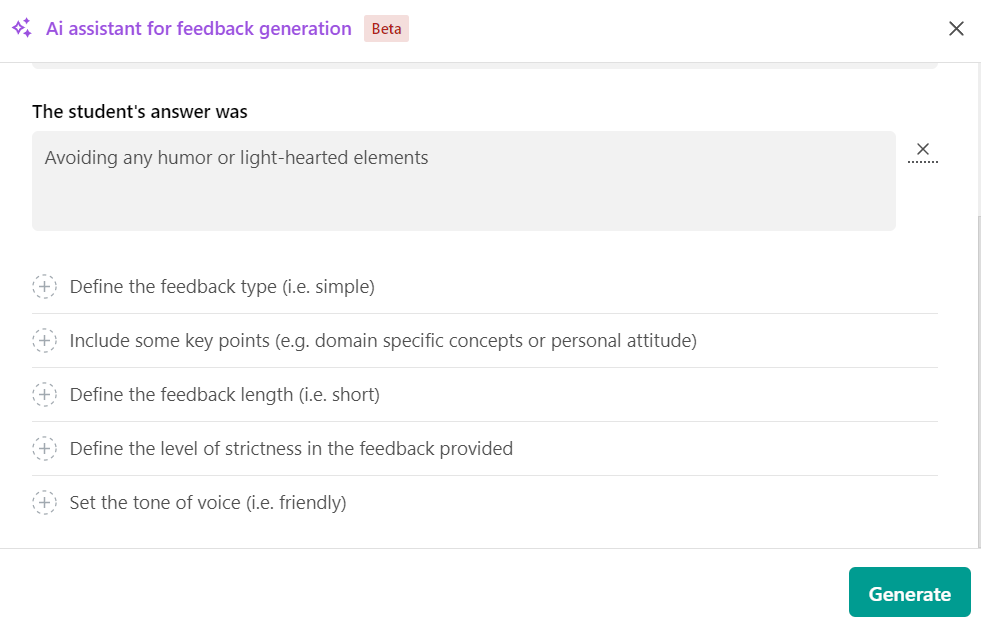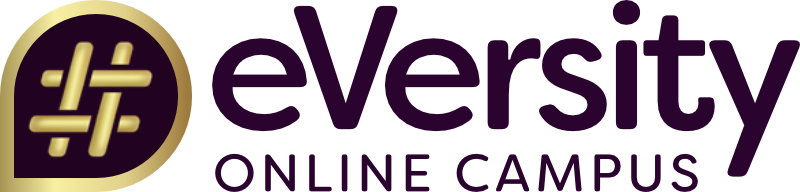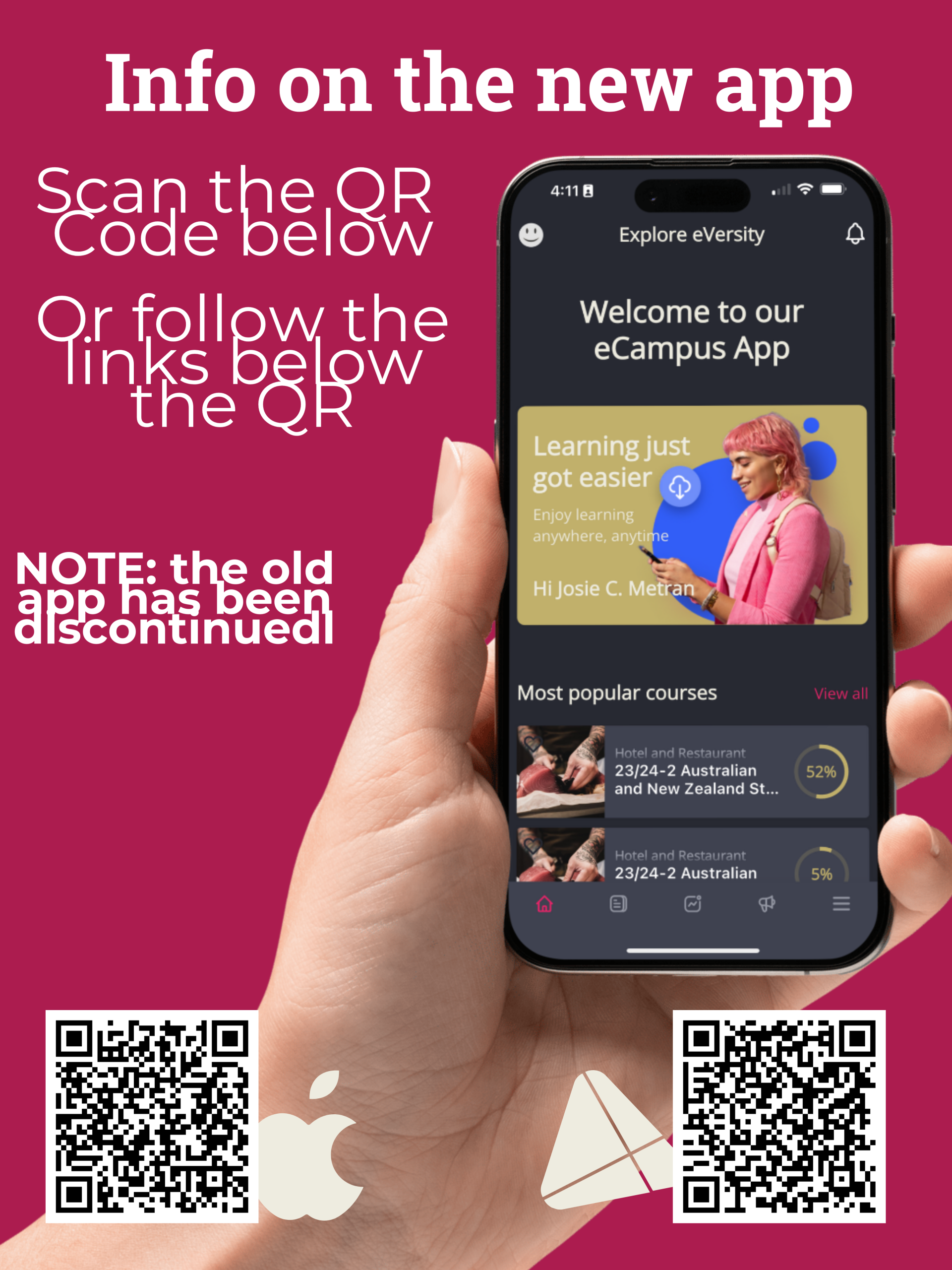Revolutionize Teaching with New AI Features
LearnWorlds has unveiled a suite of AI-powered tools specifically designed to streamline the work of teachers and enhance student learning experiences. Here’s a breakdown of how these features can be used in your day-to-day teaching:
The new AI tools not only improve efficiency but also ensure a more personalised and engaging learning experience for your students. For more detailed instructions on how to start using these tools, visit the LearnWorlds platform and access the AI Assistant within your course setup.
- Content Creation Assistance: The AI assistant helps you create high-quality content quickly, from course outlines to quiz questions, reducing the time spent on routine tasks.
- Personalised Feedback: The AI can now provide intelligent, personalised feedback to students, assessing their responses and offering suggestions for improvement. This feature makes it easier for you to monitor individual progress and offer targeted help.
- Automation in Course Management: The AI can automate repetitive tasks, such as grading and scheduling, allowing you to focus more on student engagement and course delivery.
- Seamless Integration: These features are fully integrated within LearnWorlds, ensuring that you can access them directly within your courses without needing additional tools or platforms.
The new AI tools not only improve efficiency but also ensure a more personalised and engaging learning experience for your students. For more detailed instructions on how to start using these tools, visit the LearnWorlds platform and access the AI Assistant within your course setup.
Provide Personalized & Accurate Feedback
Using AI