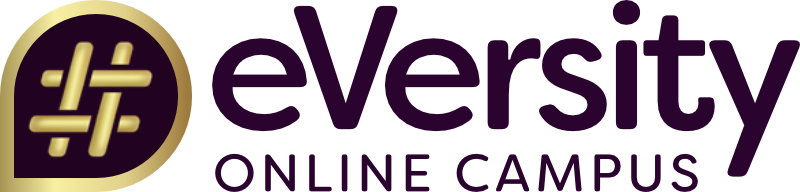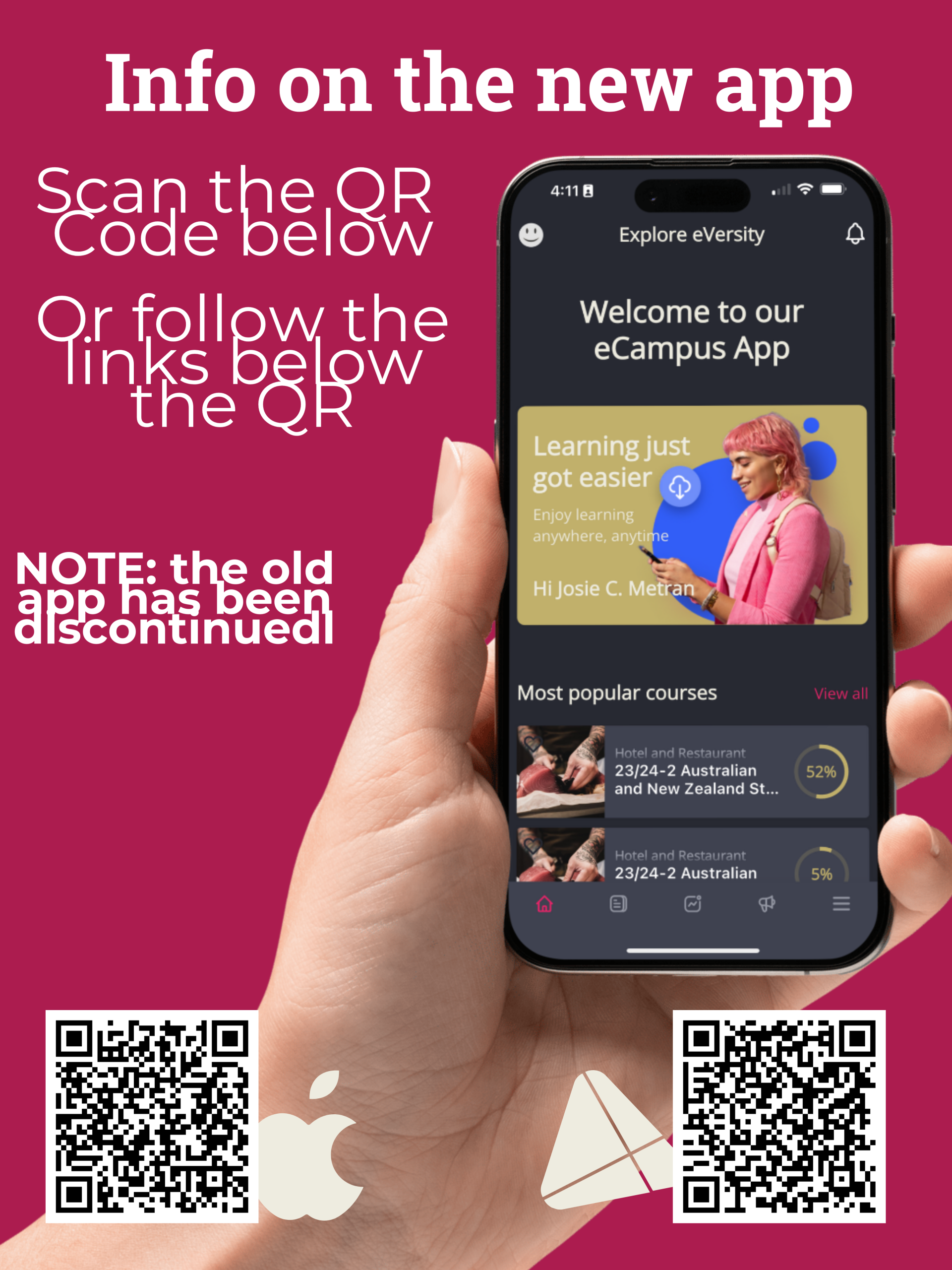Course & Student Insight Tools Released
Tips and Tricks
To access this great new tool:
Go to your Teacher Dashboard and open one of your courses. This will show the overall Course Dashboard - but it's not giving you much yet. The trick is to use the "Course Insights" link at the top of the page - identified below with the blue arrow.
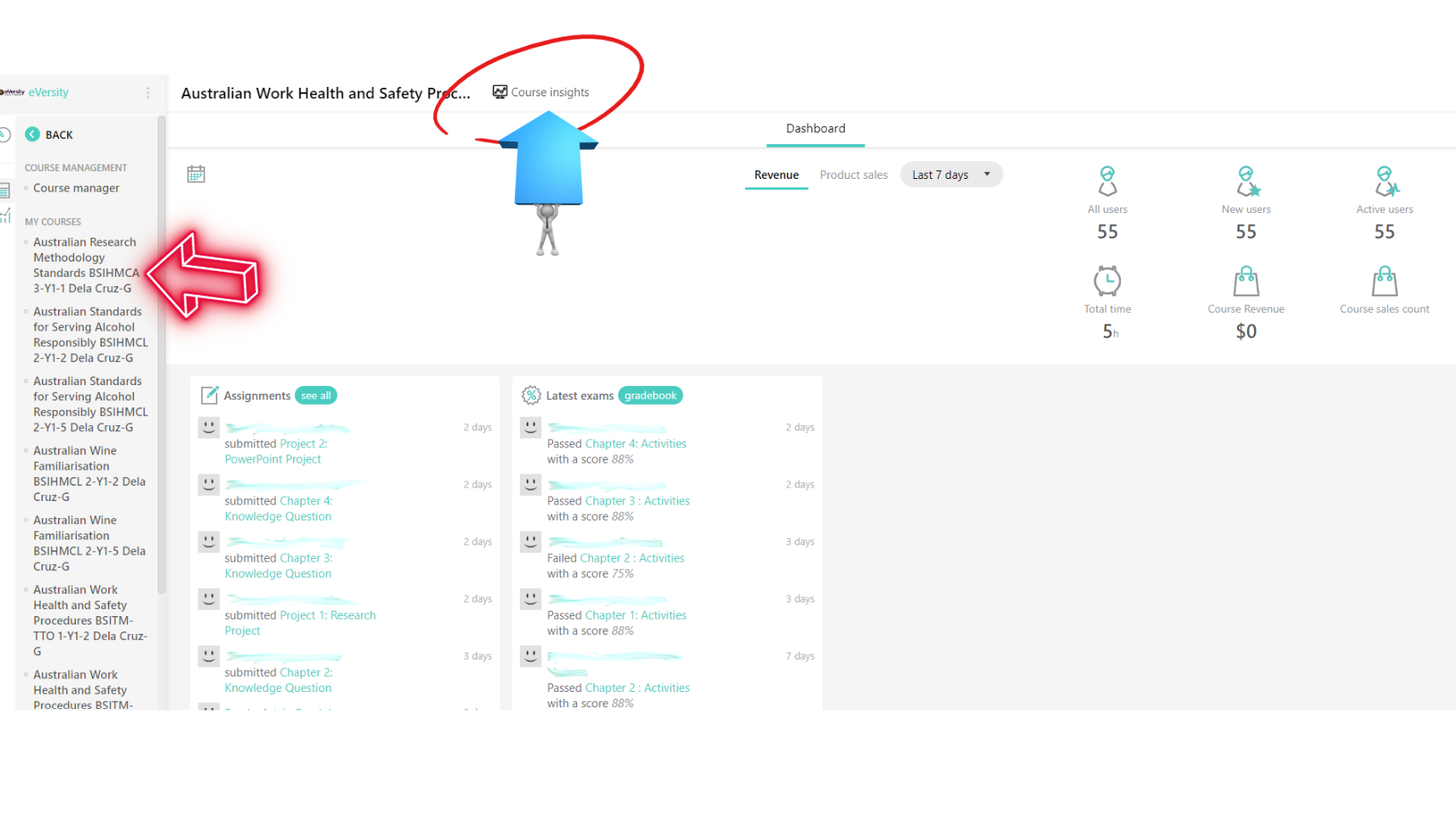
Course Overview
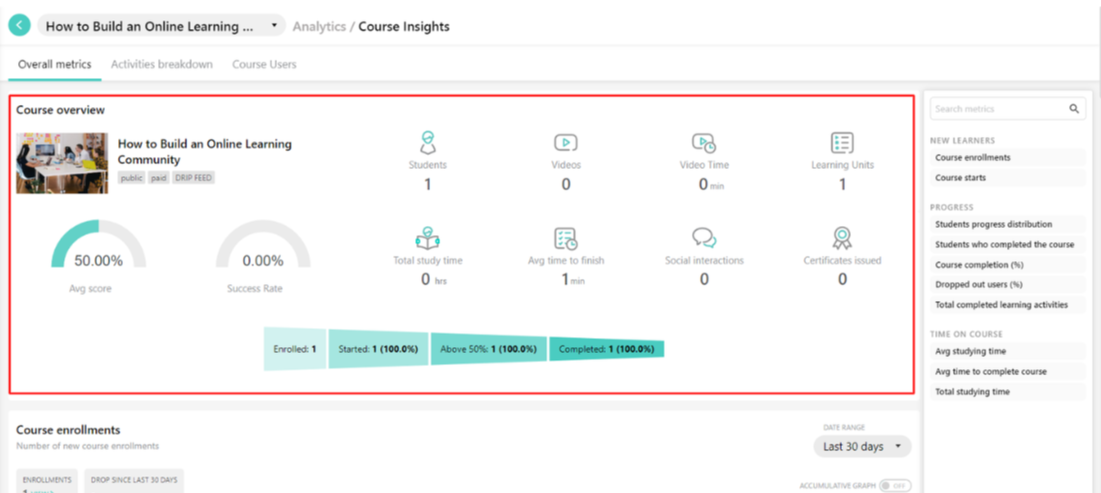
Overall Metrics
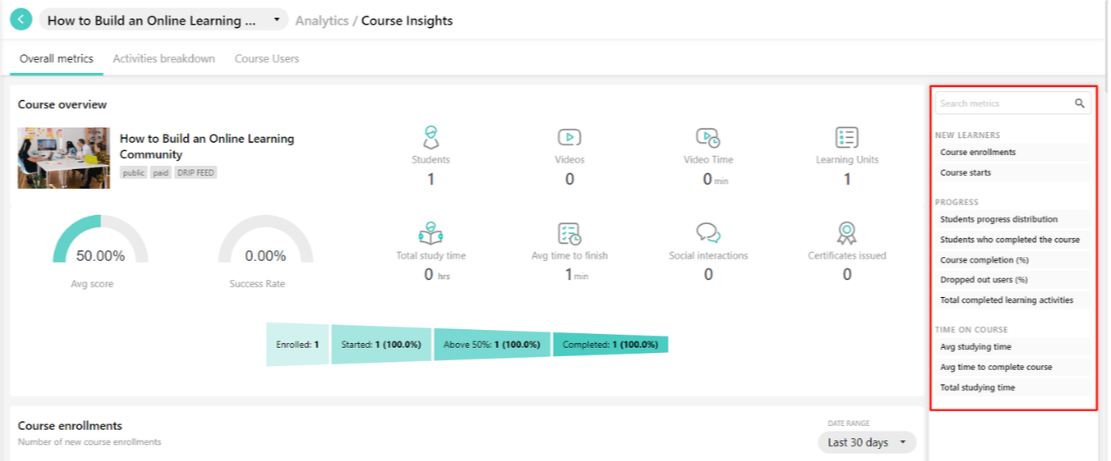
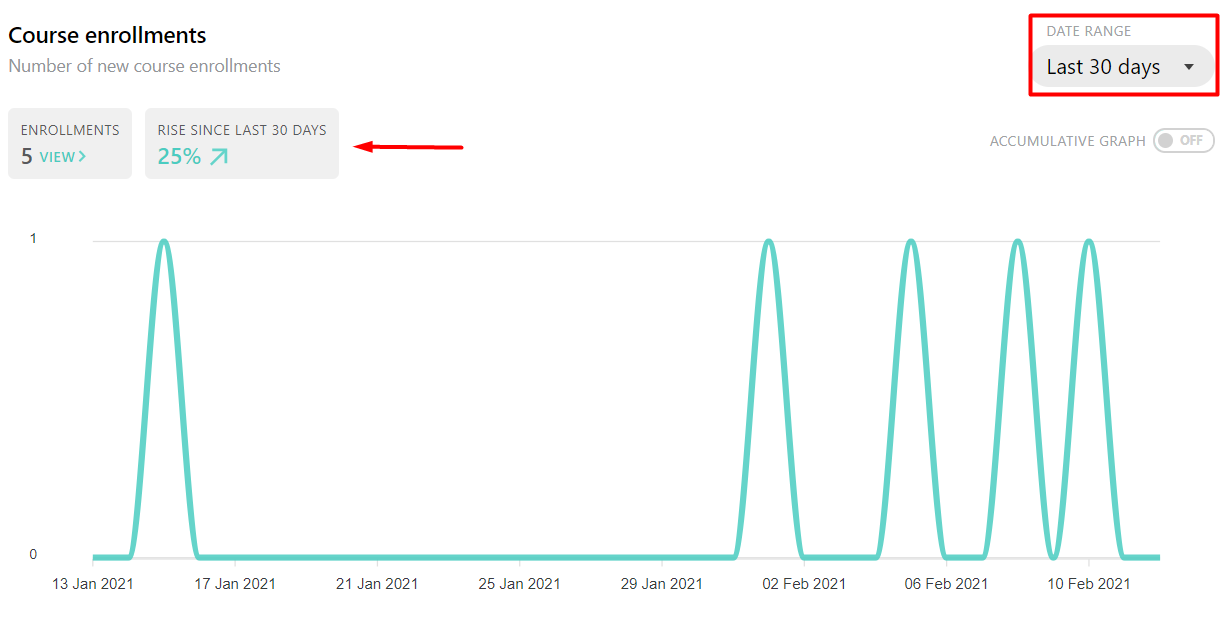
NEW LEARNERS
- Course Enrollments (Number of new course enrollments)
- Course Starts (Number of students who have visited at least one learning activity)
PROGRESS
- Student progress distribution (Student progress in clusters from 0% to 100%)
- Students who completed the course (Number of students who have successfully completed the course)
- Course completion (%) (Percentage of students who have completed the course until the specific date)
- Dropped out users (%) (Percentage of students who have dropped out of the course until the specific date (they were nonactive for 30 days and didn’t complete the course)
- Total completed learning activities (Accumulative number of learning activities completed)
Note: The Dropout rate is defined as dropped out/enrolled students. A user is considered “dropped out” when all the conditions below apply:
- Has been enrolled for over 60 days
- Is inactive for 30 consecutive days
- Has not finished the course
TIME ON COURSE
- Average studying time (Average time spent studying the course)
- Average time to complete a course (Average time that students needed to complete the course successfully)
- Total studying time (Total time over time)
STUDENTS
- Scores distribution (How students answered Student scores in clusters from 0% to 100%)
- Best/worst students (Best and worst learners over time)
SCORES
- Average Score (Average score in the course considering scores in exams, assignments, and certificates)
- Average Exams Score (Average score in exam learning activities)
- Average Assignment Score (Average score in assignment (text/file) learning activities)
- Exam attempts (Number of exams taken or re-taken)
- Assignments submitted (Number of assignments (text/file) submitted or resubmitted)
CERTIFICATIONS
While we are not relying on this system to provide any official certificates to students - it can issue completion statements/certificates. At this point we have not enabled this feature but if we do in future these metrics will be available:- Average certification score (Average score in certificate learning activities)
- Certificate attempts (Number of certificate questionnaires (text/file) tries.)
- Certificates issued (Number of certificates issued (exam was required))
- Certificates of completion issued (Number of certificates of completion)
SOCIAL
- Posts (Number of posts in the course discussion)
- Likes on posts (Number of likes in the course discussion)
- Comments on posts (Number of comments in the course discussion)

Activities Breakdown
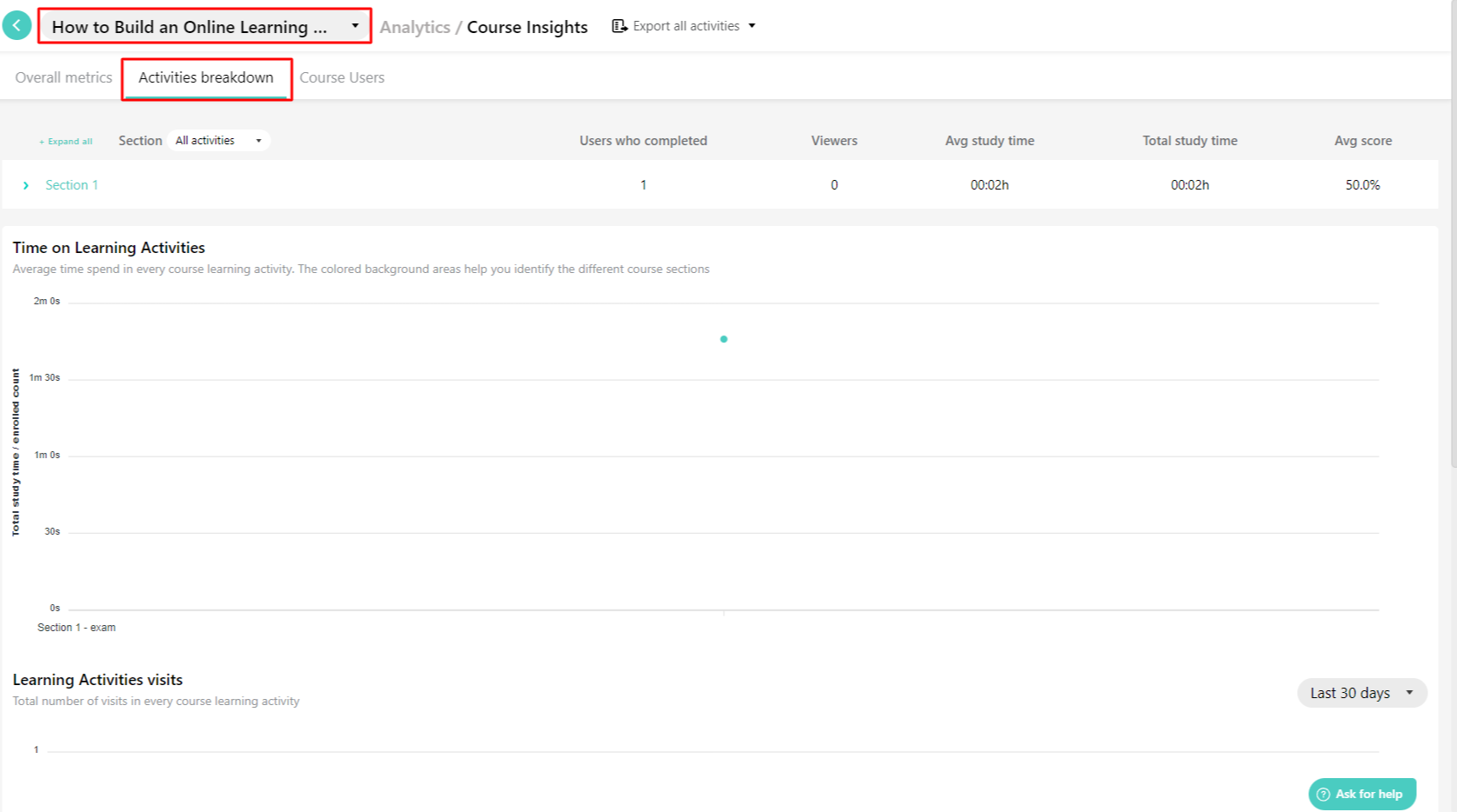
The metrics available are:
- Users who completed (all activities of the section)
- Viewers (that viewed but not necessarily completed all activities)
- Average study time
- Total study time
- Average score
Left of the section name, click on the drop-down arrow for expanding it and displaying the learning activities that comprise the section. The respective metrics are now shown for each activity:
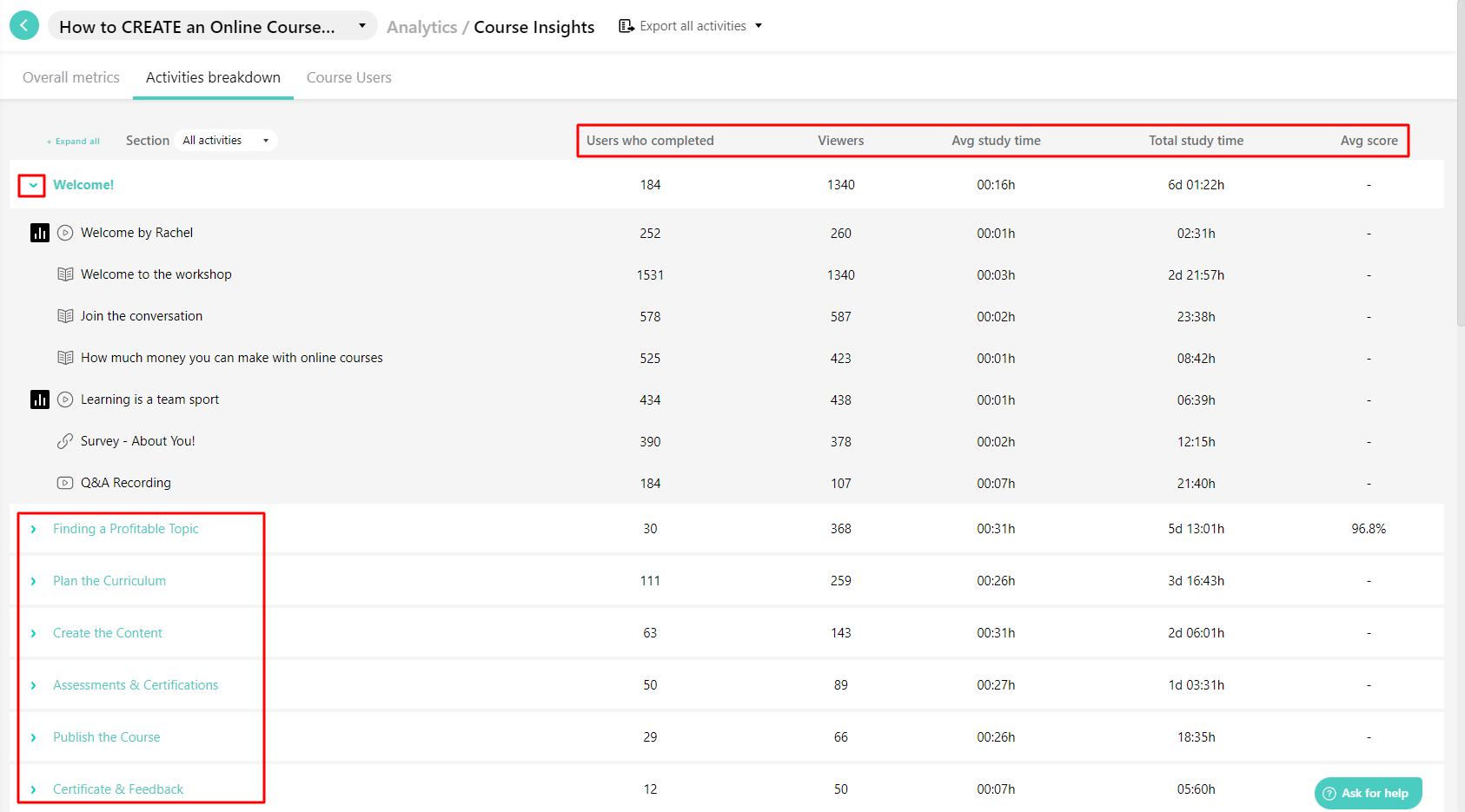
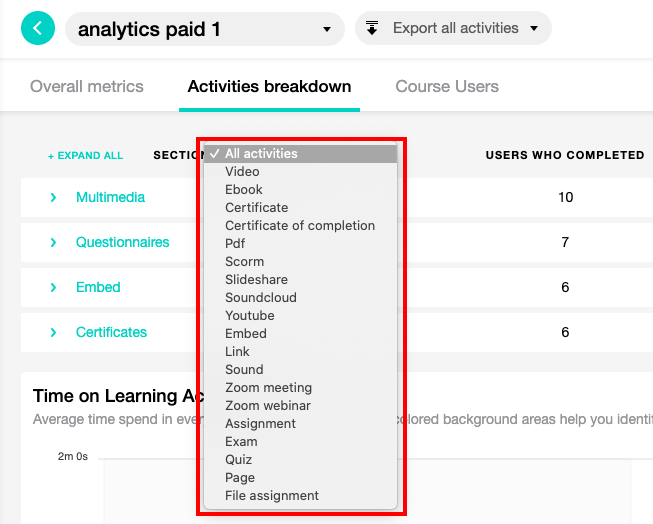
- Time on Learning Activities
- Learning Activities visits
- Learning Activities unique views
- Time on Learning Activities:
- The average study time of users per unit (total study time / enrolled users count)
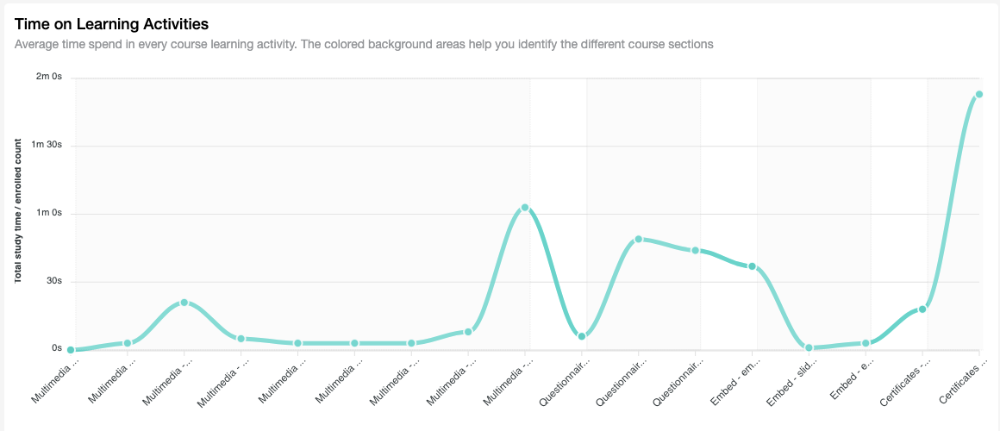
Student Analysis
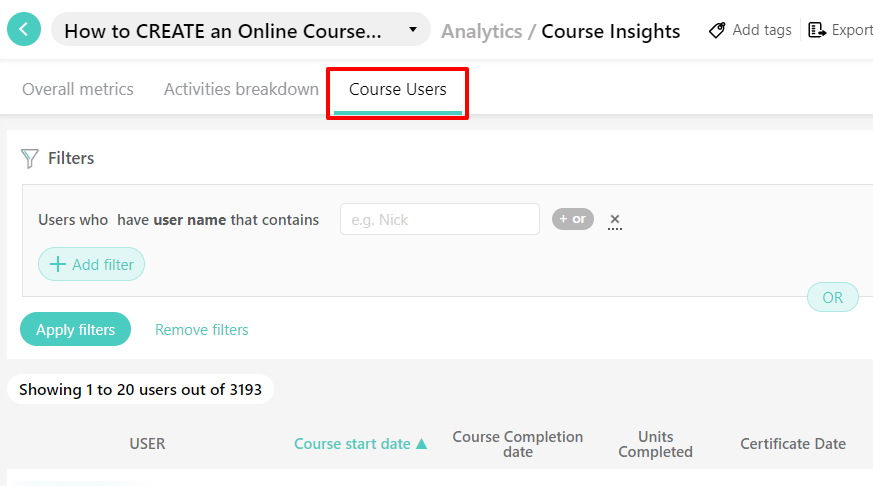
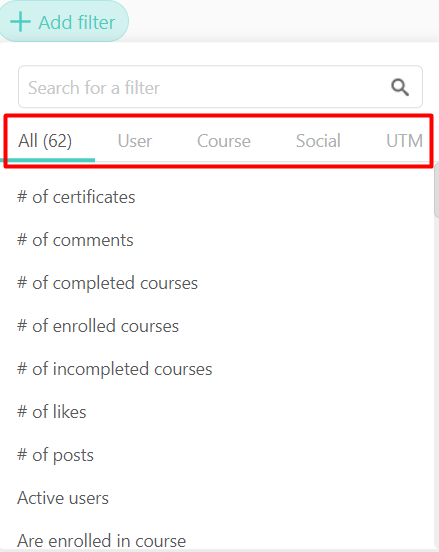
b. Course: You can find any filter related to the users’ interaction with a course.
c. Social: You can find any filter related to the social activities of your users.
d. UTM - which we are not using at present.
You can combine any filter to expand your search. To do so, click on the +Add filter. You can even have a more complex search by adding an “Or” condition by clicking on the Or button. You can always remove the filters to reset your list by clicking on Remove Filters.
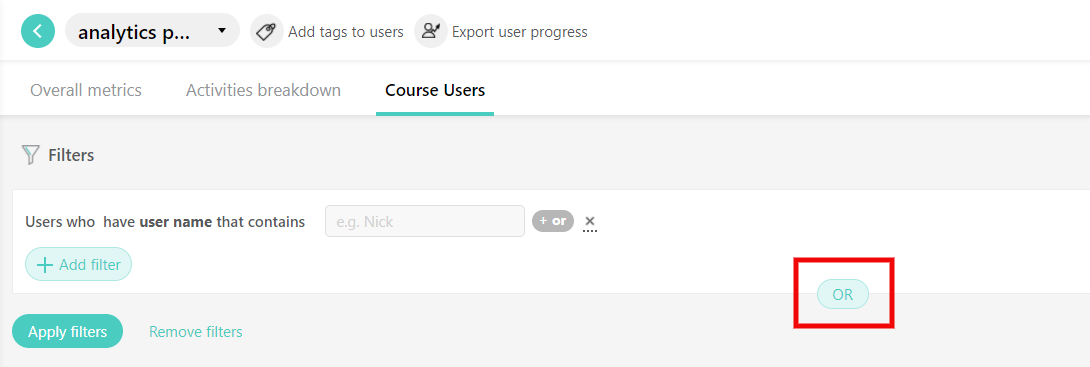
Wrapping up - A Journey of Enlightened Teaching
Remember, every great educator was once a learner. The tools and tips shared are your stepping stones, ensuring that the path you carve for your students is as enlightening as the one you've walked. Embrace this opportunity to dive deep, understand better, and craft experiences that are not just educational, but transformative.
As you embark on this journey, remember that every data point tells a story, every analysis offers a lesson, and every adjustment you make has the power to light up a student's world. With the power of Learnworlds behind you, you're not just teaching content; you're shaping futures.
So, gear up, dive in, and let's redefine the boundaries of what's possible in education. Your students await the magic you're about to create. Here's to new beginnings and boundless horizons!
We hope this provides the motivational boost you're looking for! Cheers!
Get in touch
-
Mezzanine Floor Unit A,
Triumph Building, 1610
Quezon Avenue, Brgy.
South Triangle, Quezon City
Keep in touch
A GENTLE REMINDER TO ALL FATIMANIAN'S
Closing of Semester 1, 2025–2026
All students must ensure they complete their enrolled PACE subject/s, answer and submit all assessments on or before the semester closing and within the allowable 45-day extension period, as no further extension will be granted after this.
ALL FIRST YEAR STUDENTS (PACE 1)
Semester officially ends: 13 December 2025
Allowable 45-days extension ends: 27 January 2026
Student access closes: 28 January 2026
ALL SECOND TO FOURTH YEAR STUDENTS
Semester officially ends: 20 December 2025
Allowable 45-days extensions: 3 February 2026
Student access closes: 4 February 2026
We encourage all students to begin engaging with their subjects as early as possible to ensure timely completion of all assessments and maximize learning opportunities.